In a world where wireless connectivity is paramount, For both music lovers and IT followers, Bluetooth speakers have become indispensable. However, even the most reliable devices can encounter connectivity hiccups or performance glitches. This is where the importance of knowing how to reset your Pyle Bluetooth speaker comes into play.
Whether it’s troubleshooting connectivity issues or optimizing performance, understanding the reset process can be a game-changer. In this guide, we’ll delve into the steps necessary to reset your Pyle Bluetooth speaker, providing you with the tools to swiftly address common problems and get back to enjoying your music hassle-free.
Table of Contents
ToggleWhy Resetting is Necessary
Resetting a Pyle Bluetooth speaker can be a crucial troubleshooting step in resolving various issues that users commonly encounter. Understanding why resetting is necessary helps users appreciate its importance:
- Connectivity Problems: Bluetooth devices can face connectivity issues over time, leading to pairing problems or intermittent connections. A reset clears out existing connections, allowing the speaker to re-establish a stable link with your devices.
- Performance Glitches: Sometimes, the speaker might experience performance glitches like audio delays, distorted sound, or unresponsive controls. A reset can recalibrate the internal settings, restoring the speaker to its default state and potentially resolving these issues.
- Software Errors: Firmware or software bugs might cause unexpected behavior in the speaker. A reset can help in resolving these issues by rebooting the system and initializing a fresh start.
- Troubleshooting Steps: When other troubleshooting steps fail to address issues, resetting the speaker often serves as a more comprehensive solution, eliminating persistent problems efficiently.
Resetting your Pyle Bluetooth speaker is akin to giving it a fresh start, clearing out potential issues, and allowing it to function optimally once again.

Identifying Your Pyle Bluetooth Speaker
- Model Number: Look for the model number usually located on the packaging box or on the speaker itself. It might be labeled on the bottom, side, or back of the speaker.
- Product Manual or Documentation: If you have the product manual or documentation that came with the speaker, the model number and specific instructions for your model might be listed there.
- Manufacturer’s Website: Visit the official Pyle website and navigate to the support or product section. Enter the serial number or browse through the products to identify your specific model.
- Physical Features: Some Pyle speakers have distinctive physical features or design elements that can help in identification. Take note of unique characteristics or visual cues to determine your model.
- Bluetooth Settings on Your Device: If your speaker is currently connected to a device, check the Bluetooth settings of that device. The connected device might display the speaker’s model name or number.
Once you’ve successfully identified your specific Pyle Bluetooth speaker model, you can proceed confidently with the appropriate reset method tailored for that particular model. Different models might have slightly different reset procedures, so accurate identification ensures you follow the correct steps for your device.
Methods to Reset a Pyle Bluetooth Speaker
Certainly! Here’s a breakdown of the methods to reset a Pyle Bluetooth speaker:
Soft Reset
- Power Off: Ensure the speaker is powered on. If it’s currently playing audio, pause or stop playback.
- Locate Reset Button/Combination: Check for a reset button or a specific combination of buttons on the speaker. This might involve pressing and holding certain buttons simultaneously or in a particular sequence.
- Press and Hold: Once identified, press and hold the reset button or combination for a few seconds (usually around 10-15 seconds). You might notice indicator lights blinking or a change in the speaker’s behavior.
- Release and Restart: After holding the reset button or combination, release it and power the speaker off. Then, power it back on to check if the reset was successful.
Hard Reset
- Power Off: Similar to the soft reset, ensure the speaker is turned on and not actively playing any audio.
- Disconnect Power Source: If the speaker has a built-in battery, ensure it’s disconnected. For models with removable batteries, take out the battery.
- Wait for a Few Minutes: Leave the speaker without power for a few minutes to ensure all residual power dissipates.
- Reconnect/Reinsert: Reconnect the power source (battery or power cable) back to the speaker.
- Power On: Turn the speaker on and check if the reset has taken effect. You might notice indicator lights behaving differently or the speaker emitting specific sounds during the startup, indicating a successful reset.
It’s important to note that the specific reset methods might vary based on the Pyle Bluetooth speaker model. Always refer to the user manual or official documentation provided by Pyle for precise instructions tailored to your speaker model. These procedures are meant to be used as basic instructions for resetting Pyle Bluetooth speakers; they may vary significantly depending on the specifics of each product.
Troubleshooting After Reset
After performing a reset on your Pyle Bluetooth speaker, if you still encounter issues, here are some troubleshooting steps to consider:
Re-establish Pairing:
- Clear Pairing History: On your Bluetooth-enabled device, navigate to Bluetooth settings and remove the speaker from the paired devices list.
- Reconnect: After clearing the pairing history, attempt to pair the Pyle speaker again following the standard pairing procedure outlined in the user manual.
Check Device Compatibility:
- Compatibility Issues: Ensure that the device you’re trying to pair with the Pyle speaker is compatible with Bluetooth and supports the speaker’s Bluetooth version.
- Update Device Firmware/Drivers: Update the firmware or drivers of your device to ensure compatibility.
Speaker Settings:
- Reset Speaker Settings: If available, explore the speaker’s settings menu for an option to reset all settings to factory defaults after the initial reset.
- Update Firmware: Check if there are any firmware updates available for your Pyle speaker. Updating the firmware might resolve underlying issues.
Environment:
- Interference: Move the speaker and the paired device closer together to rule out potential interference issues.
- Check for Obstructions: Ensure there are no physical obstructions between the speaker and the paired device that might disrupt the Bluetooth signal.
Test with Different Devices:
- Test with Multiple Devices: Pair the Pyle speaker with different devices (smartphones, tablets, laptops) to determine if the issue is specific to one device or consistent across multiple devices.
Contact Support:
- Manufacturer Support: If the issues persist even after following these troubleshooting steps, reach out to Pyle’s customer support. Provide details about the problem encountered, the steps you’ve taken, and the specific model of your speaker for further assistance.
Following these troubleshooting steps can help narrow down the source of the issue and, in many cases, resolve common connectivity or performance problems with Pyle Bluetooth speakers post-reset.
Also Read: Harman Kardon Speaker Not Turning On Complete Fixes
Brief
In troubleshooting the Pyle Bluetooth speaker post-reset, ensuring seamless connectivity and optimal performance is pivotal. Despite diligently following the reset process, persistent issues may require further exploration. Whether it’s re-establishing connections, verifying compatibility, or seeking manufacturer support, addressing these concerns ensures a smoother audio experience.
Remember, resetting serves as a foundational step, and additional troubleshooting may be needed. By combining systematic troubleshooting with manufacturer guidance, users can maximize their Pyle speaker’s potential and swiftly enjoy uninterrupted, high-quality sound.

“Welcome to BilalAkbar’s Fix-it Reviews! As a dedicated blogger, I specialize in providing insightful fixes and thorough reviews on a variety of topics. With a passion for problem-solving and a keen eye for detail, I aim to empower my readers with practical solutions and honest evaluations. Whether it’s troubleshooting tech glitches, testing out the latest gadgets, or sharing tips on DIY repairs, I’m committed to delivering informative content that helps you make informed decisions and enhances your everyday life. Join me on this journey of discovery and improvement!”