Thinking about ditching the Ring subscription but still want to capture those doorbell moments? You’re not alone! While subscriptions unlock cool features, saving videos shouldn’t cost a fortune. So, let’s explore creative ways how to save ring doorbell video without subscription:
Free Trial Frenzy: New Ring devices come with a magical 30-day window where everything’s free, including video downloads. Use this time to grab clips and see if you even need a subscription. Bonus points for repeating this trick with new Ring purchases (wink wink).
Screen Recording Savvy: Got a smartphone or computer? Turn them into recording pros! Capture live Ring footage directly using their built-in screen recording tools. It’s like magic (without the subscription fee)! Just tap that record button and watch the moments unfold.
Tech Team-Up: Explore other smart home devices or platforms that play nice with Ring. Some might offer limited free storage for your clips. Think of it as a techy alliance, saving you money and expanding your options.
Camera Capers: Feeling adventurous? Consider alternative security cameras with built-in storage like SD cards. While they might require more tech know-how, they offer complete control over your recordings, subscription-free!
In the coming sections, we’ll dive deeper into each method, complete with easy-to-follow instructions and helpful tips. Stay tuned, and get ready to Ring without the sting of a subscription!
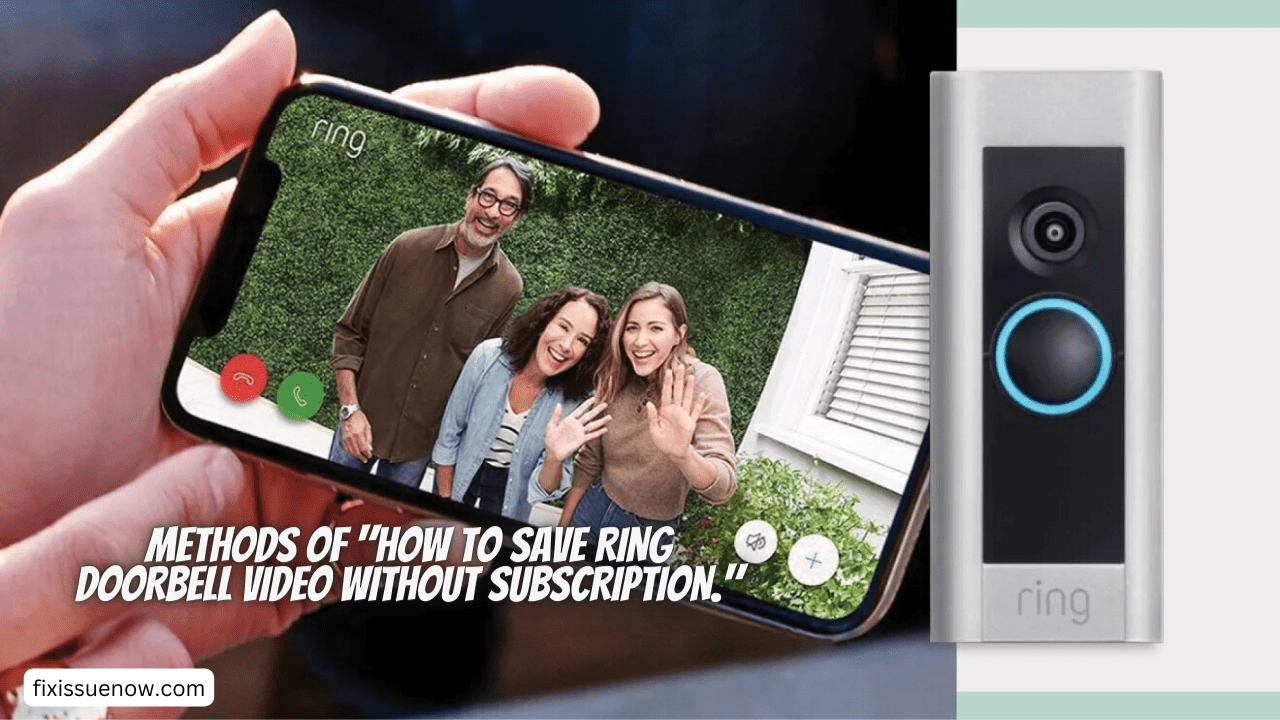
Methods
Here are some methods of “how to save ring doorbell video without subscription.”
Free Trial
The Free Trial method is like discovering a hidden coin stash in your new Ring doorbell! How to maximize it is as follows:
- Get Your Hands on a New Ring: This trick works with every new Ring device, whether it’s a doorbell, camera, or alarm. So, if you’re considering adding to your security system or gifting one to a friend, this golden opportunity awaits!
- Download the Ring App: This is your command center for all things Ring. Grab the app from the App Store (iOS) or Google Play (Android) and log in with your account.
- Activate Your Device: Follow the on-screen instructions to set up your new Ring device. Once it’s up and running, the magic begins!
- Treasure Those 30 Days: You have a full month to enjoy all the premium features, including video downloads. So, explore! Open the Ring app and head to the “History” section. Here, you’ll see a list of all recorded events.
- Download with a Tap: Each event has a download button. Simply tap it, and the video will be saved directly to your smartphone. You can access it later in your phone’s gallery or download folder.
Remember: This free trial is a one-time deal per device. But hey, who says you can’t treat yourself (or a friend) to a brand new Ring device every now and then and repeat this budget-friendly trick?
Screen Recording
Screen recording your Ring doorbell feed is a quick and easy way to snag footage without a subscription. But before you hit record, let’s break down the steps for smartphone ninjas and computer champions:
Smartphone Ninjas
-
Android:
- Once you make two swipes down from the top of your screen, the fast settings window will appear.
- Look for the “Screen record” tile (if not visible, swipe right to find it).
- Tap on “Screen record” and choose any additional settings you prefer (like recording audio).
- Hit “Start recording” and open the Ring app. Navigate to the live view of your doorbell and capture the action!
- When you’re done, swipe down from the top and tap the red notification to stop recording. Your video will be saved in your gallery or designated folder.
-
iPhone:
- Swipe up from the bottom right corner of your screen (iPhone X and later) or double-tap the side button on older models.
- Tap on the “Screen Recording” icon in the control center. You might need to add it beforehand by going to Settings > Control Center > Customize Controls.
- Choose whether to record the entire screen or just a specific window (Ring app).
- Tap “Start Recording” and open the Ring app to capture the live view.
- To stop, tap the red recording bar at the top of your screen and tap “Stop”. Your video will be saved in your Photos app.
Computer Champions
-
Windows:
- Press “Windows key + G” to open the Game Bar (make sure it’s enabled in Settings > Gaming).
- Click on the “Capture” icon (looks like a microphone) and choose “Start recording”.
- Open the Ring website in your browser and navigate to the live view of your doorbell.
- When you’re finished, click the “Stop recording” button in the Game Bar. Your video will be saved in a folder called “Captures” by default.
-
Mac:
- Press “Shift + Command + 5” to open the Screenshot tool.
- Choose “Record entire screen” or click and drag to select a specific window (Ring website).
- Click “Record” and open the Ring website to capture the live view.
- When you’re done, click the red recording button in the top right corner of your screen. Choose where to save the video and hit “Done”.
Remember: Practice makes perfect! Try these methods before you need them to get comfortable with the recording process. And don’t forget, screen recordings might capture other notifications on your screen, so be mindful of what’s visible.
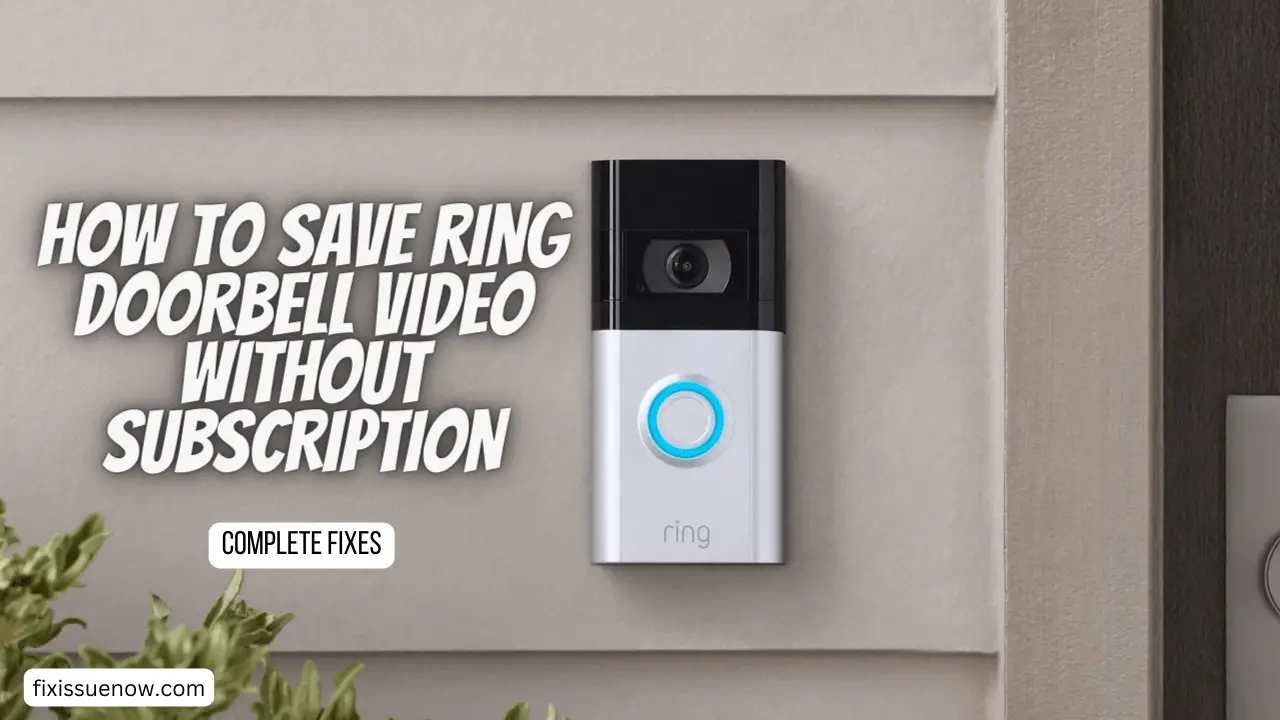
Third-Party Integrations
The third-party integration route requires some digging and caution, as free storage options and security implications vary across platforms. Here’s what you need to know:
Limited Free Storage
While integrations like IFTTT or SmartThings might offer features like triggering lights or sirens based on Ring events, their free storage for Ring videos is often limited or non-existent. You might get a few clips saved, but relying solely on these platforms for long-term video storage isn’t a reliable solution.
Research is Key
Before diving in, research each platform thoroughly. Understand their free storage limitations, compatibility with your specific Ring device, and most importantly, their privacy policies and data security practices. Sharing access to your home security footage comes with responsibility, so choose your partners wisely.
Security First
Integrating third-party services adds another layer of complexity to your security system. Make sure you understand the authentication methods used and enable two-factor authentication wherever possible. Remember, the weakest link in the chain can compromise your entire system’s security.
Alternatives to Consider
While the free storage lure might be tempting, carefully weigh the limitations and potential security risks before integrating third-party platforms. If your main goal is video storage without a subscription, alternative methods like local storage cameras or exploring paid storage plans with Ring itself might be more reliable and secure options in the long run.
Stay tuned for Part 4, where we’ll explore Camera Capers for the tech-savvy and answer your burning questions! Remember, saving Ring videos without a subscription requires research and awareness, but it’s definitely possible!
Alternative Security Cameras for the Tech-Savvy
If you’re comfortable diving into a bit more tech and have a DIY spirit, alternative security cameras with local storage offer a subscription-free solution for capturing footage. But before taking the plunge, let’s understand the key points:
No Magic Bullet
Unlike Ring’s user-friendly app, managing these systems might require more technical know-how. Research different brands and features to find one that matches your needs and comfort level.
Local Storage Power
These cameras typically have built-in SD card slots or allow connection to external storage like NAS drives. This means you control where your footage is stored, avoiding subscription fees but requiring physical storage management.
Tech Savvy Required
Setting up and managing these systems can involve network configuration, app usage, and potentially even firmware updates. Be prepared to invest some time and effort in the setup process.
Feature Trade-offs
While offering local storage, some alternative cameras might lack features like cloud access, two-way communication, or advanced motion detection found in Ring devices. Sort the features according to importance to you.
Popular Options
Brands like Amcrest, Reolink, and Wyze offer a variety of cameras with local storage capabilities. Research their features, compatibility with your setup, and user reviews before making a choice.
Remember: This is a more technical route. Consider your comfort level and research thoroughly before investing in an alternative camera system.
You Also May Know:
Ring Doorbell Rings Randomly At Night: Fixes & Guide
Blink Doorbell Not Ringing On Alexa: Fixes & Guide
Overall
So, there you have it! We’ve explored various methods to capture Ring doorbell footage without a subscription, each with its own pros and cons:
Free Trial: A temporary but sweet solution, perfect for capturing specific events or trying out Ring before committing.
Screen Recording: Quick and easy with your smartphone or computer, but limited by battery life and potential screen clutter.
Tech Team-Up: Offers limited free storage with platforms like IFTTT, but proceed with caution regarding security and privacy.
Camera Capers: Provides local storage control for the tech-savvy, but requires more setup and technical knowledge.
Ultimately, the best method depends on your individual needs and comfort level. Consider:
- How much footage do you need to capture?
- How comfortable are you with technology?
- Do you prioritize convenience or complete control over your recordings?
-
Can Ring videos be save without subscription?
-
How can I use my Ring camera for free without subscription?
-
How do I save a Ring doorbell video?
-
Can I save Ring doorbell video locally?
Remember, there’s no one-size-fits-all solution. Experiment, weigh the options, and choose the method that best balances budget with your security needs.