In a world where TVs often lack native Bluetooth capabilities, connecting a Bluetooth speaker opens doors to enhanced audio experiences. Despite the absence of built-in compatibility, a straightforward solution exists: utilizing a Bluetooth transmitter. By bridging the gap between TV and speaker, this guide offers a comprehensive approach that how to connect Bluetooth Speaker to TV without Bluetooth.
From gathering the essential equipment to navigating pairing intricacies and troubleshooting common issues, this method empowers users to unlock the full potential of their entertainment systems. Dive into this step-by-step process to seamlessly merge TV audio with the immersive sound quality of a Bluetooth speaker, enriching the viewing experience like never before.
Table of Contents
ToggleEquipment Required
Certainly! Here’s a list of equipment you’ll need to connect a Bluetooth speaker to a TV without native Bluetooth capability:
- Bluetooth Transmitter: This device bridges the connection between your TV and the Bluetooth speaker by transmitting the audio signal wirelessly. There are various types of Bluetooth transmitters available, such as those with RCA connectors, 3.5mm audio jacks, or optical audio ports. Choose one that suits your TV’s available outputs.
- Bluetooth Speaker: Ensure your Bluetooth speaker is compatible with the Bluetooth transmitter and has sufficient battery life or a power source to operate during usage.
- Audio Cables (if necessary): Depending on the type of Bluetooth transmitter and the TV’s audio output ports, you might need additional cables like RCA cables, 3.5mm audio cables, or optical audio cables to connect the transmitter to the TV.
- Power Source: Some Bluetooth transmitters require a power source for operation. Ensure you have access to a power outlet or batteries if needed.
- TV with Audio Output: Your TV should have an audio output port, which can be RCA (red and white ports), a 3.5mm headphone jack, or an optical audio output. This port will be used to connect the Bluetooth transmitter to the TV.
By gathering these pieces of equipment, you’ll have everything necessary to establish a connection between your non-Bluetooth TV and the Bluetooth speaker using a Bluetooth transmitter.

Troubleshooting Steps
Certainly! Troubleshooting steps can help address common issues when connecting a Bluetooth speaker to a TV using a Bluetooth transmitter. Here’s a guide to resolve potential problems:
- Check Power Sources:
- Ensure both the Bluetooth transmitter and Bluetooth speaker have sufficient power. Replace batteries or charge the devices if necessary.
- Pairing Issues:
- If the devices aren’t pairing, make sure both the Bluetooth transmitter and speaker are in pairing mode. Follow the specific instructions for your devices to enter pairing mode correctly.
- Bluetooth Range:
- Ensure the Bluetooth speaker is within the effective range of the Bluetooth transmitter. Move them closer together to improve the connection if needed.
- Compatibility Check:
- Verify that the Bluetooth versions of the transmitter and speaker are compatible. Some older versions might not pair with newer devices.
- Interference:
- Other devices’ interference can impact Bluetooth communications. Move other electronic devices away from the Bluetooth transmitter and speaker to reduce interference.
- Audio Output Settings:
- Access the TV’s settings menu and verify that the audio output is correctly configured to the output port (RCA, 3.5mm, or optical) connected to the Bluetooth transmitter.
- Check Cables and Connections:
- Ensure all cables are firmly connected between the TV, Bluetooth transmitter, and power sources if required. Audio problems can occasionally be caused by loose connections.
- Device Restart:
- Turn off both the Bluetooth transmitter and speaker. After that, turn them back on and try to couple them once more. Rebooting devices can often solve connectivity problems.
- Firmware/Software Updates:
- Check for any available firmware updates for the Bluetooth transmitter or updates for your TV’s software that might enhance Bluetooth compatibility.
- Reset and Re-Pair:
- If all else fails, perform a factory reset on the Bluetooth transmitter and try to pair it again with the Bluetooth speaker following the initial setup steps.
Additional Tips
- Consult the user manuals for both the Bluetooth transmitter and the speaker for specific troubleshooting advice or instructions.
- Consider testing the Bluetooth transmitter and speaker with another compatible device to isolate whether the issue lies with the TV or the Bluetooth devices themselves.
Following these troubleshooting steps should help diagnose and resolve common issues encountered when connecting a Bluetooth speaker to a TV using a Bluetooth transmitter.
FAQs
1. Can I connect any Bluetooth speaker to my TV using a Bluetooth transmitter?
- In most cases, yes. Ensure the Bluetooth transmitter and speaker are compatible in terms of Bluetooth versions and pairing protocols.
2. What if my TV doesn’t have an audio output port?
- If your TV lacks traditional audio output ports, consider using alternative methods like HDMI adapters with audio extractors that offer audio output options compatible with your Bluetooth transmitter.
3. How far can the Bluetooth transmitter be from the speaker?
- Bluetooth range varies but is typically up to 30 feet (10 meters). Walls and interference may reduce the effective range.
4. Why won’t my Bluetooth devices pair?
- Ensure both devices are in pairing mode. Check for interference from other devices and verify compatibility between the Bluetooth transmitter and speaker.
5. Can I connect multiple Bluetooth speakers to one TV using a transmitter?
- Most Bluetooth transmitters support pairing with only one speaker at a time. To connect multiple speakers, you may need a Bluetooth transmitter with multi-pairing capabilities or use separate transmitters for each speaker.
6. Will using a Bluetooth transmitter affect audio quality?
- Bluetooth transmission may result in a slight loss of audio quality compared to direct wired connections. Opt for a high-quality transmitter to minimize this difference.
7. Can I use Bluetooth headphones instead of a speaker?
- Yes, the process is similar. Pair your Bluetooth headphones with the Bluetooth transmitter by following the same steps as connecting a speaker.
8. Do Bluetooth transmitters require power?
- Some Bluetooth transmitters require power, either through a USB connection or batteries. Check the specific model’s requirements.
9. How can I troubleshoot if the audio quality is poor?
- Check for interference, ensure a clear line of sight between the transmitter and speaker, and confirm that the devices are within the effective Bluetooth range. Additionally, try updating firmware and adjusting audio settings on both the TV and the speaker.
Also Read: How To Fix Bushnell Wingman Charging Issues: Complete Guide
Overview
Connect a Bluetooth speaker to a TV lacking Bluetooth by using a Bluetooth transmitter. Gather a compatible transmitter, Bluetooth speaker, and necessary cables. Connect the transmitter to the TV’s audio output, ensuring a secure link. Pair the speaker and transmitter following their respective pairing instructions.
Adjust TV settings to route audio through the connected output. Troubleshoot pairing issues by checking power, range, and interference. Verify cable connections, and device compatibility, and update firmware if needed. Restart devices and perform a factory reset if problems persist. Enjoy TV audio through the Bluetooth speaker for an immersive experience.

“Welcome to BilalAkbar’s Fix-it Reviews! As a dedicated blogger, I specialize in providing insightful fixes and thorough reviews on a variety of topics. With a passion for problem-solving and a keen eye for detail, I aim to empower my readers with practical solutions and honest evaluations. Whether it’s troubleshooting tech glitches, testing out the latest gadgets, or sharing tips on DIY repairs, I’m committed to delivering informative content that helps you make informed decisions and enhances your everyday life. Join me on this journey of discovery and improvement!”