Are you struggling with your Epson printer refusing to produce yellow ink? This can be a frustrating issue, especially when you rely on accurate and vibrant color printing. The absence of yellow can significantly impact the quality and completeness of your prints. Understanding why this occurs and how to resolve it is crucial.
In this guide, we’ll delve into the common reasons behind your Epson printer’s yellow ink malfunction and provide step-by-step troubleshooting methods to help you rectify the problem efficiently. Let’s quickly uncover the solutions and get your printer back to producing brilliant yellow hues.
Table of Contents
ToggleReasons Why Is My Epson Printer Not Printing Yellow
A wide variety of hues and precise color representation are made possible by the use of yellow ink, which is essential to color printing. There could be a few reasons why your Epson printer isn’t producing yellow ink:
1. Clogged Printhead or Nozzles:
- Over time, ink residue or dried ink can accumulate, leading to blockages in the printhead nozzles.
- These obstructions prevent the yellow ink from flowing smoothly, leaving impressions with partial or nonexistent yellow tones.
2. Low or Empty Yellow Ink Cartridge:
- If the yellow ink cartridge is running low or empty, the printer won’t be able to produce yellow tones accurately.
- Insufficient ink levels directly impact the printer’s ability to generate yellow hues.
3. Settings or Driver Issues:
- Incorrect printer settings or driver configurations may affect the color output.
- Misconfigured settings might restrict or impede the use of yellow ink during the printing process.
4. Hardware Malfunction:
- In rare cases, hardware issues within the printer, such as a malfunctioning printhead or internal components, can cause a lack of yellow ink.
Understanding these potential causes will help us navigate through troubleshooting steps effectively to pinpoint and resolve the issue causing your Epson printer to skip or inadequately produce yellow ink.

Step-by-Step Troubleshooting Guide
Check Ink Levels
- Access printer settings or the control panel to verify yellow ink levels.
- If low or empty, replace or refill the yellow ink cartridge following manufacturer guidelines.
Printhead Check and Cleaning
- Access printer maintenance settings to initiate a printhead cleaning cycle.
- For manual cleaning:
- Turn off the printer and gently wipe the printhead with a lint-free cloth dampened with distilled water.
- Avoid using excessive force to prevent damage.
- Perform nozzle check or alignment to test yellow ink output after cleaning.
Software and Driver Inspection
- Check printer settings and driver configurations:
- Ensure the printer is set to use the yellow ink cartridge.
- Update or reinstall the printer driver if necessary.
- Reset default settings and preferences related to color printing.
Printer Maintenance
- Perform routine maintenance procedures:
- Run the printer’s self-cleaning utility to clear printhead nozzles.
- Avoid prolonged periods of inactivity to prevent ink drying.
- Regularly print a test page to keep the ink flowing smoothly.
Advanced Solutions and Additional Tips
- If the issue persists:
- Consider deep cleaning cycles (if available) to clear stubborn printhead blockages.
- Contact Epson customer support or visit an authorized service center for professional assistance.
- Prevent future issues by regularly using the printer and following recommended maintenance practices.
Following these steps systematically can help identify and resolve the yellow ink printing problem on your Epson printer. However, if the issue persists after attempting these troubleshooting methods, it might require professional intervention or specialized maintenance beyond basic troubleshooting.
FAQs
- Q1: Why is my Epson printer not printing yellow even after replacing the ink cartridge?
A: Sometimes, despite replacing the cartridge, the printhead nozzles might still be clogged. Perform a printhead cleaning cycle or manual cleaning to ensure proper ink flow. - Q2: Can using non-genuine Epson ink cartridges affect yellow ink printing?
A: Yes, using non-genuine cartridges may cause compatibility issues or poor print quality. Consider using genuine Epson ink cartridges to ensure optimal performance. - Q3: How often should I perform printhead cleaning to avoid yellow ink printing issues?
A: Routine maintenance is crucial. Perform printhead cleaning when print quality deteriorates or as recommended by the printer’s manual to prevent clogs. - Q4: Is there a way to check if the yellow ink nozzle is blocked without printing?
A: Most printers have a utility that allows nozzle checks without printing. Use this feature to identify blocked nozzles before printing documents. - Q5: Why does my Epson printer only have trouble with yellow ink and not other colors?
A: Each ink color has separate channels in the printhead. Blockages or low ink levels might affect specific color channels, resulting in issues with individual colors. - Q6: Are there specific printer settings that might affect yellow ink printing?
A: Yes, ensure the printer settings aren’t set to “Black and White” or “Grayscale.” Verify color settings to ensure the use of yellow ink during color printing. - Q7: What should I do if the issue persists despite troubleshooting steps?
A: If basic troubleshooting fails, consider advanced cleaning cycles, contacting Epson support, or seeking assistance from a certified technician for thorough diagnostics and repair. - Q8: How can I prevent yellow ink printing problems in the future?
A: Maintain regular printer usage, perform routine maintenance, use genuine ink cartridges, and store the printer properly to prevent ink drying and printhead blockages.
Providing clear and concise answers to these frequently encountered queries can further assist users in understanding and resolving yellow ink printing issues with their Epson printers.
Also More: My Monster Speaker Not Charging: Complete Fixes
Recap
In conclusion, troubleshooting yellow ink issues in your Epson printer demands a methodical approach. Understanding the potential causes, from clogged nozzles to low ink levels, is vital for effective resolution. By following the step-by-step guide, you can address these issues systematically, ensuring proper maintenance, cleaning, and checking settings. Remember, regular upkeep and using genuine ink cartridges can significantly reduce the occurrence of such problems.
Should persistent issues arise, seeking professional help ensures thorough inspection and fixes. By implementing these solutions and preventive measures, you’ll not only resolve the immediate yellow ink problem but also maintain your Epson printer’s optimal performance for consistent, vibrant prints.

“Welcome to BilalAkbar’s Fix-it Reviews! As a dedicated blogger, I specialize in providing insightful fixes and thorough reviews on a variety of topics. With a passion for problem-solving and a keen eye for detail, I aim to empower my readers with practical solutions and honest evaluations. Whether it’s troubleshooting tech glitches, testing out the latest gadgets, or sharing tips on DIY repairs, I’m committed to delivering informative content that helps you make informed decisions and enhances your everyday life. Join me on this journey of discovery and improvement!”